Mastering YouTube Captions: Your Ultimate Guide to Editing for SEO & Engagement
TLDR: Elevate your YouTube videos instantly! This guide reveals exactly how to edit, refine, and publish perfect captions in YouTube Creator Studio, boosting accessibility, SEO, and viewer engagement. Plus, discover a tool to supercharge your workflow.
Are you leaving viewers, search visibility, and potential revenue on the table? Many creators overlook a crucial element that can skyrocket their YouTube success: accurate, high-quality captions. While YouTube's auto-generated captions are a starting point, they often contain glaring errors, missed nuances, and misinterpretations that can frustrate viewers and hurt your video's reach.
This definitive guide will transform you from a caption-editing novice to a YouTube accessibility master. We'll walk you through a simple, step-by-step process to manually edit, refine, and publish flawless captions, ensuring your content is understood by everyone, everywhere, and ranks higher in search. Get ready to unlock your video's full potential!
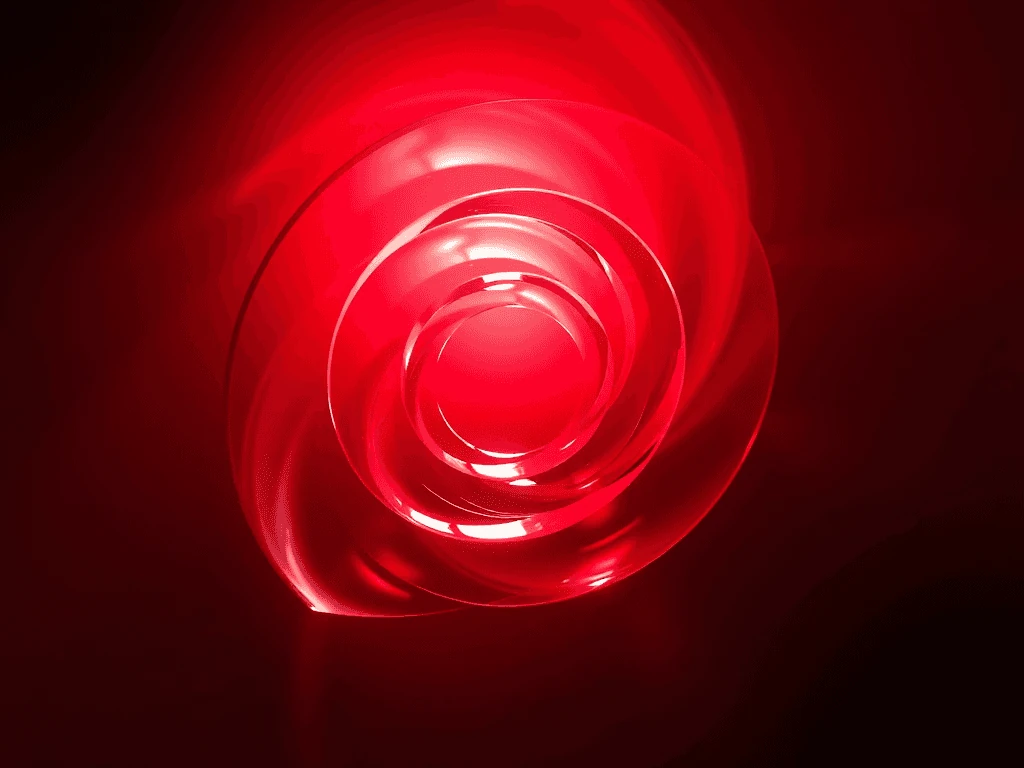
Why Accurate YouTube Captions Are Your Secret Weapon for Explosive Growth
Before we dive into the "how," let's understand the "why." Editing your YouTube captions isn't just about fixing typos; it's a strategic move that delivers significant dividends:
- Boost Accessibility & Inclusivity: An estimated 466 million people worldwide have disabling hearing loss. Captions make your content available to the deaf and hard-of-hearing community, significantly expanding your audience. It's not just about compliance; it's about connection.
- Supercharge Your SEO: YouTube's algorithms read your captions. Accurate transcripts provide rich keyword data, helping your videos rank higher for relevant search queries on both YouTube and Google. Think of captions as an invisible SEO superpower for your video content.
- Dominate Global Reach: For non-native English speakers, captions (and translated subtitles) are indispensable. They allow international audiences to engage with your content, opening up massive new markets.
- Skyrocket Viewer Engagement: Studies show that videos with captions often experience higher watch times and completion rates. Viewers watch videos with captions in sound-sensitive environments (libraries, public transport), or simply to reinforce understanding, especially for complex topics.
- Enhance Learning & Retention: Captions aid comprehension, particularly for educational or detailed content. They provide an alternative learning pathway, allowing viewers to read along, improving information retention.
Don't let subpar captions be a barrier. Let's transform them into an asset!
Step 1: Unlock the Creator Studio: Your YouTube Command Center
To begin your caption mastery journey, you'll first need to enter the heart of your YouTube channel.
- Open your preferred web browser and navigate directly to YouTube.
- Sign in to your YouTube account if you haven't already.
- Locate and click on your profile picture in the top-right corner of the screen.
- From the convenient dropdown menu that appears, select "YouTube Studio." This will whisk you away to your creator dashboard.
Step 2: Navigate to the Content Hub: Your Video Manager
Once inside the YouTube Studio, you'll need to find your video library.
- Look to the left sidebar of the YouTube Studio interface.
- You can find it in the left sidebar, under "Content" (formerly known as "Video Manager"). This section displays all your uploaded videos, live streams, and posts.
Step 3: Pinpoint Your Target Video: Selecting for Caption Enhancement
Now that you're in your video content hub, it's time to choose the video whose captions are destined for greatness.
- In the "Content" section, you'll see a comprehensive list of all your uploaded videos.
- Locate the specific video for which you intend to edit the captions.
- Click directly on its title (or the pencil 'Details' icon) to open the video's settings page. This page contains all the metadata and customization options for your chosen video.
Step 4: Dive into the Subtitle/CC Tab: Your Editing Hub
The video settings page offers a plethora of options. Your next stop is the dedicated caption control center.
- On the video settings page, find and click on the "Subtitle/CC" tab.
- This tab is your gateway to managing all caption and subtitle tracks associated with your video, whether they're automatic, manually uploaded, or community-contributed.
Step 5: Select Your Caption Track: Targeting for Refinement
Within the "Subtitle/CC" tab, you'll see a list of all available caption tracks for your video. This is where you identify the track needing your expert touch.
- Observe the list of caption tracks. If YouTube has already generated captions, they will be clearly labeled as "Automatic."
- To initiate the editing process, click on the pencil icon next to the caption track you want to edit. This action will open YouTube's intuitive caption editor.
Step 6: Refine & Perfect: Making Precise Caption Corrections
Welcome to the heart of the editing process! This screen presents your video's captions, ready for your meticulous improvements.
- The captions will be displayed alongside a timeline, often broken into timed segments.
- To make a correction, simply click on the text you want to edit and modify it accordingly. A text box will appear, allowing you to type in your corrections.
- Pro Tip: Context is King! While editing, play snippets of the video to ensure your corrections accurately reflect the spoken word, tone, and pacing. Pay close attention to punctuation, speaker changes, and technical terms.
- After making your edits, the changes are typically saved automatically as you type, but keep an eye out for any save prompts.
Step 7: Expand Your Reach: Adding Fresh Caption Tracks
Sometimes, you might want to start from scratch or add an entirely new caption track, perhaps in a different language or a highly customized version.
- If you need to add brand new captions (e.g., if no automatic captions were generated, or for a new language), you can do so by clicking on the "+ Add a new subtitle or CC" button.
- A text box will appear, allowing you to enter the new caption manually. You'll also be able to set the timing for each caption segment.
- Power User Tip: Consider adding captions in multiple languages if your content has global appeal. This dramatically broadens your audience and fulfills the promise of worldwide reach.
Step 8: Publish Your Masterpiece: Saving & Displaying Edits
Congratulations! You've meticulously refined your captions. The final, critical step is to publish your changes so they appear on your live video.
- Once you have made the necessary edits to the captions, click on the "Publish edits" button to save your changes. This action commits your changes to the video.
- The newly edited and enhanced captions will now be live and prominently displayed on your YouTube video, ready to engage and inform your audience.
- Final Check: It's always a good practice to view your video on YouTube after publishing to ensure the captions appear exactly as intended and are perfectly synchronized.
Beyond Basic Editing: Tools to Supercharge Your Workflow
While manual editing is essential, complex videos or extensive translation needs can be time-consuming. What if you could summarize, download, search, and interact with YouTube videos and their transcripts effortlessly?
If you find yourself spending excessive time on caption refinement, or if you need robust capabilities for managing and leveraging YouTube video content, consider exploring tools that streamline your workflow.
We highly recommend YOU-TLDR. This innovative web app is engineered to provide effortless summarization, downloading, searching, and interaction with YouTube videos in your preferred language. Imagine quickly getting the gist of a long video, extracting key information, or even downloading transcripts for further editing offline.
YOU-TLDR isn't just a tool; it's a productivity multiplier for anyone working with YouTube content. Give it a try to dramatically enhance your YouTube experience and reclaim valuable time.
Conclusion: Transform Your YouTube Videos, Transform Your Reach
Editing captions on YouTube is far more than a technical chore; it's a strategic imperative that directly impacts your video's accessibility, discoverability, and engagement. By following the precise steps outlined in this definitive guide, you now possess the power to transform your raw video content into polished, audience-optimized masterpieces.
Remember: every viewer matters, every search query counts. By investing a little time in mastering your captions, you're not just improving your videos; you're building a stronger, more inclusive, and vastly more successful YouTube presence. Don't just upload; optimize! Your audience, and the algorithms, will thank you.
Unlock the Power of YouTube with YOU-TLDR
Effortlessly Summarize, Download, Search, and Interact with YouTube Videos in your language.
Related Articles
- AI Video Summary: Transforming YouTube Content Consumption
- Adding Subtitles to Your YouTube Shorts
- Closed Captioning on YouTube TV: Everything You Need to Know
- Enhance Your YouTube Shorts with Captions
- Exploring the Capabilities of Google Translate for English to Spanish Translations
- Understanding YouTube Closed Caption (CC) Settings
- Extracting Text from YouTube Subtitles
- Unveiling the Mysteries of Speech Recognition
- YouTube Transcription Best Practices: A Creator's Guide