Unlock YouTube's Hidden Power: Master Closed Caption (CC) Settings for Ultimate Viewing
YouTube isn't just a platform; it's a universe of knowledge, entertainment, and connection. But what if you're missing out on vital information or struggling to grasp every spoken word? This is where YouTube's powerful Closed Caption (CC) settings step in, transforming your viewing experience from good to absolutely indispensable.
From navigating noisy commutes to conquering foreign language barriers, closed captions are your secret weapon. They're not just for accessibility; they're for everyone who demands more from their video content.
Ready to dominate your YouTube experience and unlock a world of clarity? Let's dive deep!
What Exactly Are Closed Captions? (And Why They're More Than Just "Text")
Think of closed captions as the video's textual twin. They're a precise, on-screen transcription of all the audio content – not just dialogue, but also crucial sound effects (like [doorbell rings], [suspenseful music]), speaker identification, and even contextual cues. This rich detail makes content truly accessible and understandable.
Unlike basic subtitles, which primarily translate spoken dialogue, CCs aim to convey the entire auditory experience. They can be either:
- Manually Created: Crafted by humans, offering the highest accuracy and detail.
- Automatically Generated (Auto-CC): Produced by YouTube's advanced speech recognition technology, offering convenience but sometimes lacking precision.
Pro Tip: Understanding the distinction between "subtitles" (for translation) and "closed captions" (for accessibility and full audio context) is key to maximizing your YouTube experience.
Instant Clarity: How to Effortlessly Enable Closed Captions on YouTube
Got a video playing but can't quite catch every word? Turning on closed captions is a breeze, instantly bringing clarity to your screen.
"Hey YouTube, how do I turn on captions?"
Follow these simple steps to activate CCs on any video:
- Open Your Video: Navigate to the YouTube video you wish to watch.
- Spot the "CC" Button: Look for the distinctive "CC" icon located at the bottom right corner of the video player. A quick click will usually toggle the default captions on or off.
- Select Your Language: If multiple caption languages are available, a menu will pop up. Choose your preferred language, and voilà – the captions will appear, enhancing your viewing journey!
Your Viewing, Your Rules: Mastering YouTube's Custom CC Settings
Why settle for default when you can personalize your caption experience? YouTube empowers you to tailor closed captions to your exact preferences, ensuring optimal readability and comfort.
To unlock this customization dashboard, follow these steps:
- Access Settings: Click on the familiar gear icon (⚙️) positioned in the bottom right corner of the video player.
- Navigate to "Subtitles/CC": From the menu that appears, select the "Subtitles/CC" option.
- Unleash Customization: A new submenu will open, revealing a treasure trove of advanced settings for closed captions.
Now, let's explore the powerful adjustments you can make:
Beyond the Basics: Language, Style, and Readability
Under the "Subtitles/CC" menu, you're in control.
- Preferred Language: Instantly switch between available caption languages. If a video offers it, you can also activate YouTube's auto-translate feature to convert captions into your chosen language on the fly. This is a game-changer for international content!
- Visual Customization: This is where you truly make captions your own. YouTube offers extensive styling options to dramatically improve readability and match your personal aesthetic:
- Font Size: Enlarge or shrink text for perfect legibility.
- Font Color: Change text color for better contrast against the video.
- Background & Window: Adjust background opacity and color, or even add a window around the text for enhanced focus, reducing eye strain.
Pro Tip: Experiment with different font styles and background settings. For individuals with visual impairments or specific color preferences, these adjustments can make a world of difference in content comprehension.
The Auto-Generated Debate: Convenience vs. Accuracy
YouTube's automatic speech recognition (ASR) technology is remarkable, but not infallible. While auto-generated captions provide instant access, they can sometimes contain hilarious (or frustrating) errors due to accents, background noise, or complex terminology.
Within the "Subtitles/CC" menu, you have the power to:
- Toggle Auto-CC: Switch auto-generated captions on or off based on your preference.
- Prioritize Accuracy: If a video offers both auto-generated and manually created captions, always opt for the latter. Manual captions are painstakingly accurate, ensuring you don't miss a single nuance.
Always remember: while auto-gen is convenient, human-made captions are the gold standard for precision and reliability.
The Unseen Superpower: How Captions Benefit Everyone (and a Tool That Takes it Further)
The value of closed captions extends far beyond supporting the deaf and hard of hearing community. They are a universal accessibility feature that enriches the viewing experience for a vast audience:
- Noisy Environments: Watching a video on a busy bus or in a bustling cafe? Captions let you follow along without needing headphones or cranking the volume.
- Language Learning: Immerse yourself in a new language by reading along as you listen.
- Content Comprehension: Complex topics or fast-paced dialogue become clearer when you can read the words.
- Learning Differences: For visual learners, seeing the text alongside the audio can significantly boost retention.
- SEO for Creators: For content creators, accurate captions make videos more discoverable by search engines, broadening their reach!
To further champion accessibility and empower users, YOU-TLDR (https://www.you-tldr.com) offers a revolutionary web app that transcends traditional caption viewing. It provides effortless summarization, downloading, searching, and interaction with YouTube videos in your language. Imagine being able to quickly skim a video's transcript, find specific keywords, or even download the full text – all powered by the captions! With YOU-TLDR, you can truly own the content experience and enjoy videos in a more inclusive, efficient, and powerful way.
Conclusion: Your Definitive Guide to a Better YouTube
Mastering YouTube's closed caption settings is not just about convenience; it's about empowerment. It's about ensuring that every piece of video content is accessible, understandable, and enjoyable, regardless of your personal needs or viewing environment.
By customizing fonts, colors, and choosing between auto-generated and manual captions, you take control of your viewing experience. And with innovative tools like YOU-TLDR, the power of captions is magnified, transforming passive consumption into active, engaged learning and information retrieval.
So, next time you hit play, remember the incredible versatility of YouTube's CC settings. Experiment, customize, and unlock a richer, more inclusive world of video content. Your eyes (and ears) will thank you!
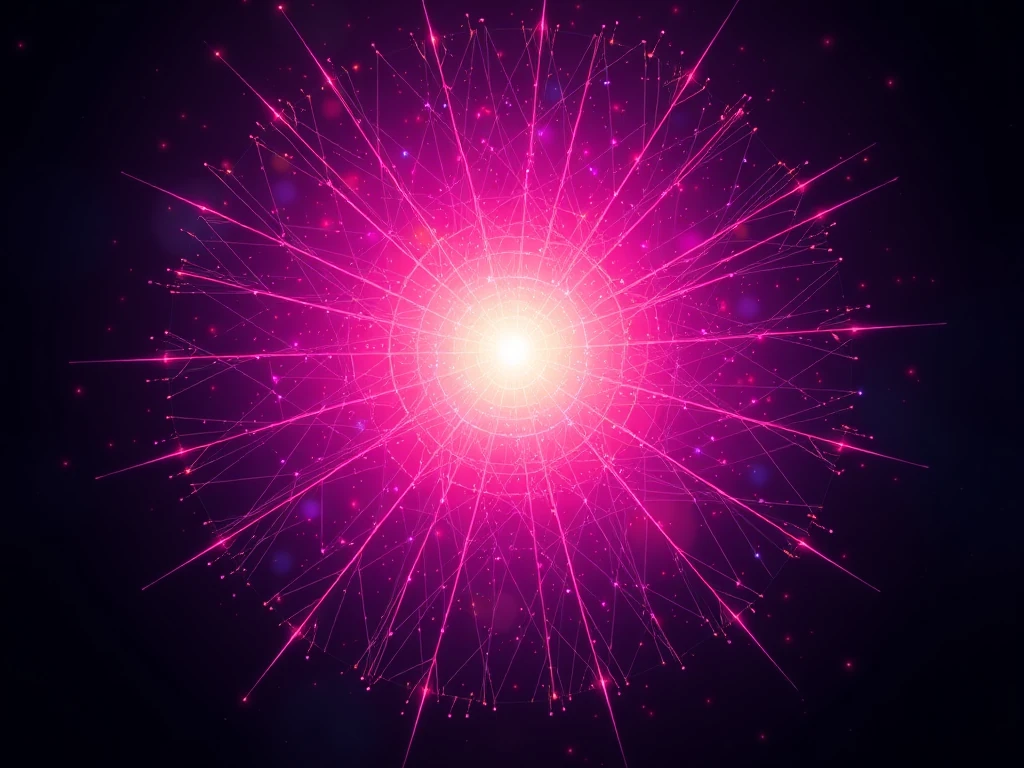
Unlock the Power of YouTube with YOU-TLDR
Effortlessly Summarize, Download, Search, and Interact with YouTube Videos in your language.
Related Articles
- Transcribir Video de YouTube: Paso a Paso
- Enhancing Communication: English to Pashto Translation
- IA para Resumir Videos de YouTube: Ventajas y Técnicas
- Transcribir en YouTube: Beneficios y Consejos
- Transcribing YouTube Videos for Improved SEO
- Mastering English to Arabic Translation: Tips and Tricks
- The Art of Japanese Translation
- Google Translate: From English to Spanish
- Resumen YouTube: Simplifica tu Experiencia de Visualización