Unlock YouTube's Hidden Power: The Definitive Guide to Mastering Caption Settings on Mobile Devices
In a world where video reigns supreme, YouTube has become the daily go-to for everything from breaking news to educational content. But what if you're watching in a noisy environment, need to understand complex jargon, or simply prefer to consume content silently? Or perhaps you're one of the millions who rely on accessibility features to connect with videos.
This is where YouTube captions become your secret weapon. Far from a niche feature, mastering mobile caption settings transforms your viewing experience, making videos more accessible, comprehensible, and enjoyable.
This ultimate guide will reveal the simple steps to enable and customize captions on your mobile device, ensuring you never miss a word. Get ready to supercharge your YouTube experience!
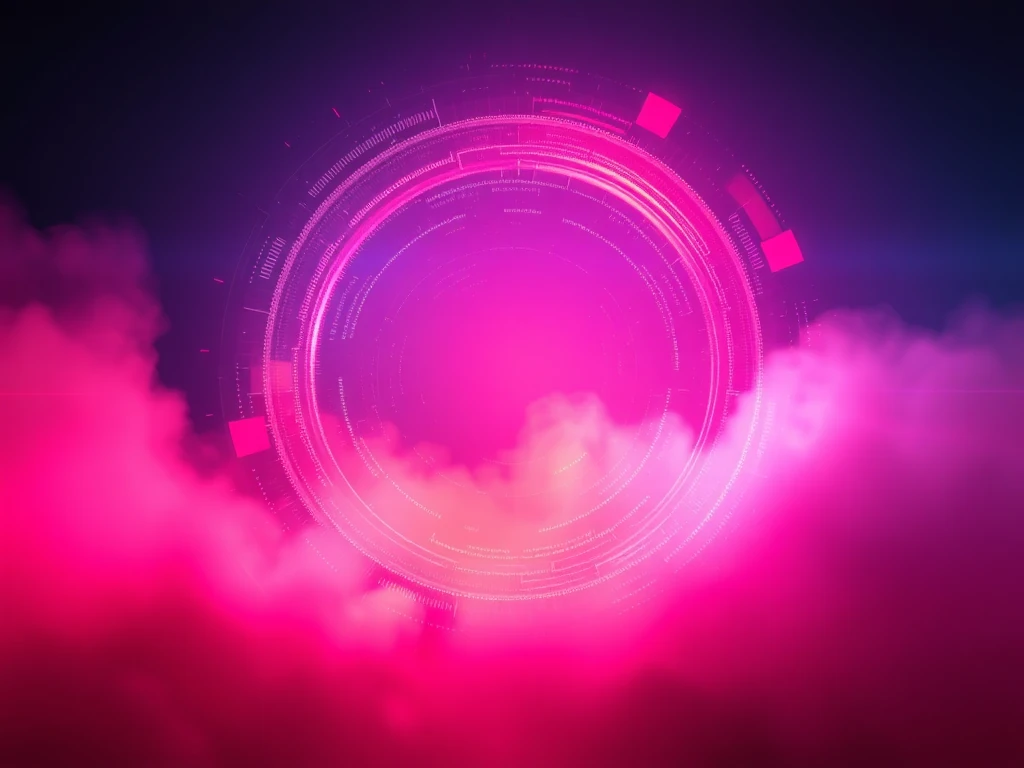
Instant Access: How to Easily Turn On YouTube Captions on Your Phone
Ever wondered, "How do I turn on captions on YouTube mobile?" You're not alone. Enabling captions is a seamless process that instantly unlocks a richer viewing experience. Follow these straightforward steps to activate subtitles on any video:
- Open the YouTube Mobile App: Launch the app on your smartphone or tablet.
- Find Your Video: Search for and select the video you want to watch. Tap on it to begin playback.
- Locate the Settings Icon: As the video plays, look for the gear icon (⚙️) at the bottom right corner of the video player. Tap this icon to open the video settings menu.
- Select "Captions": In the menu that pops up, you'll see various options. Tap on "Captions."
- Choose Your Language: A list of available languages will appear. Select your preferred language. If the video creator hasn't provided specific captions, you can often choose "Auto-generated" captions, powered by YouTube's advanced speech recognition technology.
Pro Tip: For many, the "Auto-generated" option is a lifesaver, but for critical content, always prioritize creator-provided captions if available. They tend to be more accurate and polished than their AI counterparts.
Once you've made your selection, captions will immediately appear on the screen, synchronizing with the video playback. You've just taken the first step to a fully customized mobile viewing experience!
Beyond Basic: Unleash Your Perfect Viewing Experience with Advanced Caption Customization
YouTube doesn't just stop at enabling captions; it empowers you to tailor them to your exact preferences. Whether you need larger text for readability or a specific color for contrast, the customization options are robust. Here's how to dive into the deeper settings:

- Start with Captions Enabled: Play any video with captions already turned on (as per the steps above).
- Access the Settings Again: Tap the gear icon (⚙️) at the bottom right of the video player.
- Navigate to "Captions": Select "Captions" from the menu.
- Unlock "More Options": Look for the "More options" button, usually represented by three vertical dots (⋮) or sometimes a "Customization" link, typically at the top right of the caption settings screen. Tap this to reveal the full suite of customization tools.
Within the "More options" menu, you can fine-tune the following critical settings:
- Font Size: Increase or decrease the size of the captions text. This is crucial for accessibility, allowing you to optimize for screen size or visual impairment.
- Caption Style: Choose from various predefined styles like "Default," "Classic," or "Monospaced." Experiment to find one that's easy on your eyes.
- Background: Decide whether captions display with a solid background or are transparent. A solid background can enhance readability against busy video scenes.
- Font Color: Select your preferred color for the captions text. High contrast colors (e.g., yellow on black) can significantly improve visibility.
- Text Opacity: Adjust how opaque or transparent the caption text is. This helps you balance visibility with not obscuring too much of the video content.
- Window Color: Set the background color of the captions window itself. This offers another layer of customization for optimal contrast and aesthetic preference.
Expert Insight: Did you know that customizing caption settings can significantly reduce eye strain during long viewing sessions? Finding the right combination of font size, color, and background can make a world of difference for your visual comfort. Experimentation is key to discovering your personalized "sweet spot."
Supercharge Your YouTube Experience: Beyond the Basics with Essential Tools
While YouTube's built-in caption features are powerful, the digital landscape offers innovative third-party solutions that can further elevate your content consumption. These tools move beyond simple caption display, offering enhanced interaction and efficiency.
One such game-changer is YOU-TLDR. Imagine transforming lengthy video content into instantly digestible summaries, making information retrieval effortless. YOU-TLDR is a revolutionary web app that empowers you to summarize, download, search, and interact with YouTube videos in your language.
With YOU-TLDR, you can simplify even the most sprawling video content, gaining rapid access to crucial information and saving invaluable time. It's an indispensable tool for students, researchers, or anyone seeking concise summaries without sitting through an entire video.
Ready to revolutionize your YouTube workflow? Visit their website at https://www.you-tldr.com to discover how this tool can enhance your YouTube experience, making every minute of your content consumption more efficient and productive.
Your Journey to YouTube Caption Mastery Starts Now!
You've now unlocked the full potential of YouTube captions on your mobile device. From effortlessly enabling subtitles to meticulously customizing every visual detail, you have the power to tailor your viewing experience to perfection. Whether it's for accessibility, learning, or simply enjoying videos in silence, mastering these settings is a game-changer.
The ability to control your viewing environment, coupled with powerful external tools like YOU-TLDR, fundamentally transforms how you interact with YouTube content. You're no longer a passive viewer; you're an active participant, optimizing every second of your screen time.
So go forth, experiment with these newfound capabilities, and share this guide with anyone who needs to experience the true power of personalized YouTube viewing. Your ultimate mobile video experience awaits!
Unlock the Power of YouTube with YOU-TLDR
Effortlessly Summarize, Download, Search, and Interact with YouTube Videos in your language.
Related Articles
- YouTube Video Summary with AI: Simplify Your Viewing
- Adding Captions for Foreign Language YouTube Videos
- YouTube Video to Text Transcription: Maximizing SEO
- YouTube Auto Transcription: Efficiency and Accuracy
- The Importance of English Translation
- Closed Captioning on YouTube TV: Everything You Need to Know
- Tips for Creating the Best Captions for YouTube Videos
- From English to Hebrew: Bridging the Language Gap
- Closed Captioning: Adding Accessibility to Your YouTube Videos