Master Your YouTube TV Experience: Enable Closed Captions on Firestick Like a Pro
Ever missed a crucial line of dialogue in your favorite YouTube TV show? Whether you're in a bustling household, prefer to watch quietly without disturbing others, have hearing challenges, or simply learn better by reading along, closed captioning is an indispensable feature. It transforms your viewing experience, making every word accessible and every plot twist clear.
This ultimate guide will walk you through the precise, step-by-step process of activating and even customizing closed captions on YouTube TV using your Amazon Firestick. Prepare to unlock a richer, more engaging, and fully accessible streaming journey.
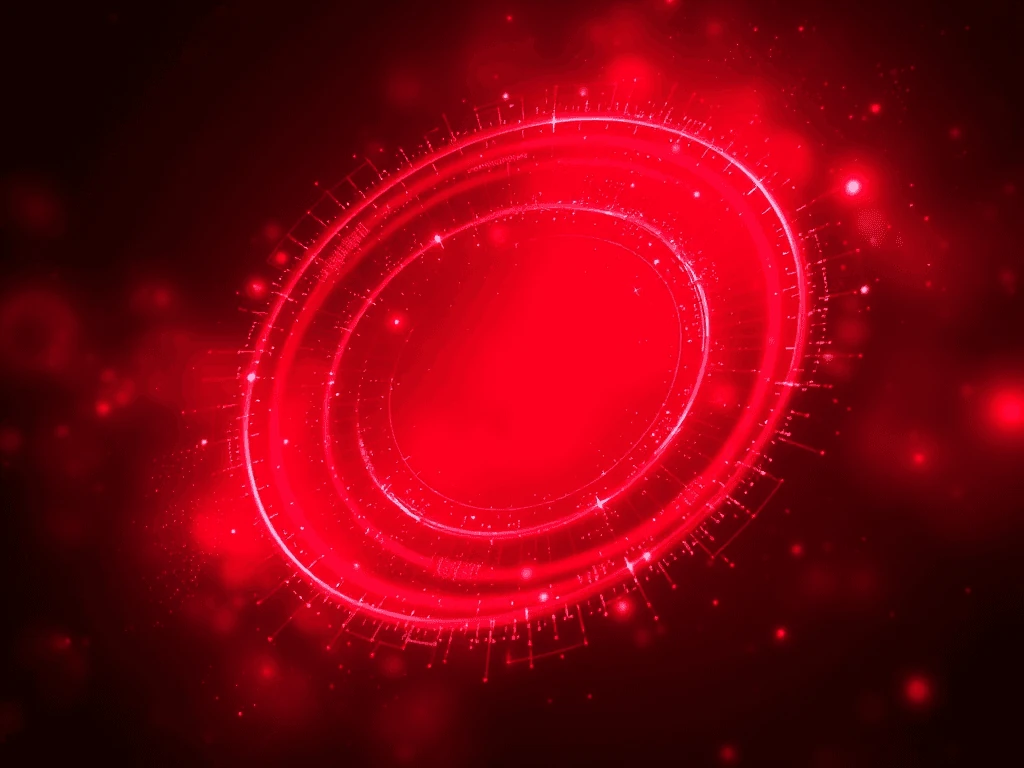
Step 1: Power Up Your Firestick & Launch the YouTube TV App
Before diving into the caption settings, ensure your Amazon Firestick is properly connected to your TV and powered on. Its robust performance is key to a seamless experience.
From your Firestick's home screen, navigate directly to the "Apps" section or scroll through your primary app list. Locate and select the YouTube TV application. If this is your first time, or if you haven't yet installed it, simply search for "YouTube TV" in the Amazon Appstore and download it to get started.
Step 2: Secure Your Streaming Journey: Log Into Your YouTube TV Account
For uninterrupted access to your personalized live TV and on-demand content, you'll need to sign into your YouTube TV account.
Enter your registered email address and password with precision using your Firestick remote. Once your credentials are in, confirm by selecting "Sign In." This ensures all your preferred settings, channel lineups, and subscriptions are loaded and ready for customization.
Step 3: Unlocking Customization: Navigate to Your Profile & Settings Menu
With YouTube TV now operational and your interface loaded, grab your Firestick remote. Your mission is to reach the main menu, where your profile and system settings reside.
Glide your cursor to the top-left corner of the screen. You'll typically see several icons; scroll rightward until you pinpoint your profile icon – it often looks like a small avatar or your initial. Click on it to reveal the deeper customization options and settings menu.
Step 4: The Path to Clarity: Find Accessibility & Caption Settings
Within your profile menu, select the prominent "Settings" option. This is your essential gateway to fine-tuning your YouTube TV experience.
Scroll down the extensive settings list until you confidently encounter the "Accessibility" section. This crucial hub is specifically dedicated to features that enhance usability, including closed captions. Click on "Accessibility," and then proceed to select "Captions" to dive into the core controls.
Step 5: Personalize Your Perfect View: Advanced Caption Customization
This is where the true power of accessibility customization unfolds! The "Captions" menu isn't just an on/off switch; it's a powerful toolkit for tailoring your viewing. Here, you can truly make captions work for you and your specific preferences.
Explore a range of impactful options to adjust your caption display:
- Display Style: Choose from various default styles or create your own.
- Font Size: Adjust for optimal readability from your viewing distance.
- Font Color: Select a color that provides the best contrast against video content.
- Font Opacity: Make text solid or slightly transparent.
- Background Color: Pick a background color for the caption box.
- Background Opacity: Control the transparency of the caption background.
- Window Color: If available, customize the color of the entire caption window.
- Window Opacity: Adjust the transparency of the caption window.
Take a moment to experiment with these settings. A comfortable display dramatically improves the reading experience, whether you're in a dimly lit room, battling screen glare, or have specific visual needs.
Step 6: Activate & Witness: Flipping the Closed Captions Switch
With your preferred caption style meticulously set, the final step is incredibly simple:
Locate the master toggle switch labeled "Closed Captions" or "CC." Flick it to the "On" position. Instantly, for any content supporting them, you'll see readable text flowing across your screen. This seamless integration ensures you capture every word, every nuance, and never miss a beat of the dialogue.
Pro Tip: Elevate Your Viewing – Why Customize Your Captions?
Enabling captions is just the first step. Customizing them can profoundly impact your viewing:
- Enhance Readability: Adjusting font size and color can reduce eye strain, especially during long viewing sessions or if you have visual impairments.
- Combat Distractions: In noisy environments, captions provide a silent alternative to audio, allowing you to follow along without interruption.
- Language Learning: Captions can be an invaluable tool for language learners, helping to connect spoken words with their written form.
- Multitasking Made Easy: When you need to keep audio low or off, captions ensure you can still engage with the content.
- Personalized Comfort: Everyone's eyes are different. Finding your perfect font, size, and color combination ensures the most comfortable and engaging viewing experience possible.
Additional Resource: YOU-TLDR
If you're interested in a tool that can help you summarize, download, search, and interact with YouTube videos in your own language, we recommend YOU-TLDR. This web app provides an effortless way to access key information from YouTube videos without having to watch them in their entirety. Visit the YOU-TLDR website to learn more and start using this powerful tool.
Elevate Your YouTube TV Experience: Never Miss a Word Again
Armed with this comprehensive guide, you've now mastered the essential skill of enabling and customizing closed captions on YouTube TV with your Firestick. This simple yet powerful feature transforms your entertainment, offering clarity, accessibility, and ultimate control over your viewing.
Dive back into your favorite shows, movies, and live events with newfound clarity. Your YouTube TV experience just got a significant, game-changing upgrade – ensuring you capture every single word, every time. Enjoy your seamlessly captioned content!
Unlock the Power of YouTube with YOU-TLDR
Effortlessly Summarize, Download, Search, and Interact with YouTube Videos in your language.
Related Articles
- Unlocking Ancient Knowledge: English to Latin Translation
- NoteGPT vs YouTube-Transcript.io vs YOU-TLDR: Which YouTube Transcript Tool Should You Use?
- YouTube Video Summary Generator: Simplify Your Viewing
- Download YouTube Transcripts as Text: A Tutorial
- Making Use of YouTube's Auto-Generated Subtitles
- Step-by-Step Guide: How to Add Subtitles to a YouTube Video
- English to Japan: Language Translation Guide
- Unlocking Insights with YouTube Translation: A Multilingual Perspective
- YouTube Auto Transcription: Efficiency and Accuracy