YouTube Subtitles: Your Ultimate Guide to Unlocking Global Reach & Dominating SEO
Imagine this: your YouTube videos, once confined by language barriers or accessibility challenges, suddenly reaching millions more viewers. Your content, traditionally found by a niche audience, now skyrocketing in search rankings. Sounds like a dream, right?
It's not. It's the reality of embracing YouTube subtitles and closed captions.
In a world where YouTube is no longer just entertainment but a powerhouse for education, marketing, and connection, accessibility isn't just a nicety – it's a necessity. From empowering those with hearing impairments to captivating a global audience and supercharging your SEO, adding subtitles to YouTube videos is the strategic advantage you can't afford to ignore.
This isn't just a "how-to." This is your blueprint to transforming your YouTube presence, ensuring every masterpiece you create resonates far beyond your expectations. Ready to turn viewers into raving fans and make your content truly universal? Let's dive in.
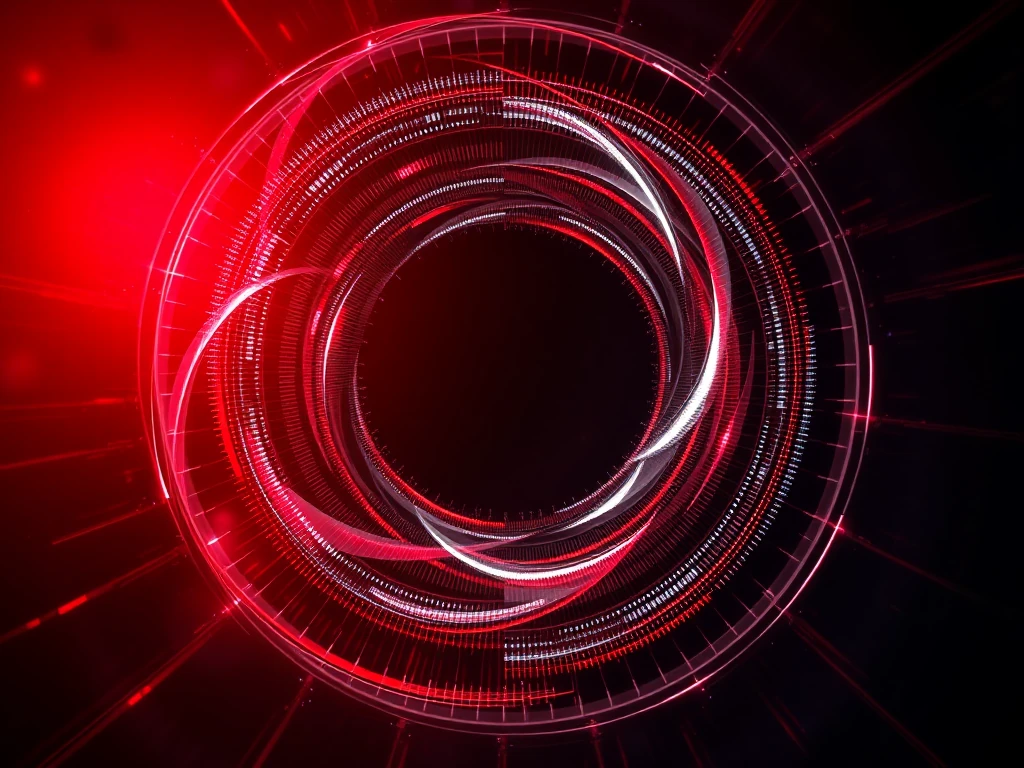
Why Your YouTube Videos Demand Subtitles: The Strategic Advantage
Ignoring subtitles is like leaving money on the table. You're inadvertently shutting out millions of potential viewers and sacrificing a significant SEO boost. Here’s why YouTube captions are an undeniable force multiplier for your content:
1. Unlock Universal Accessibility: Reach Every Ear & Eye
The "Aha!" Moment: An estimated 466 million people worldwide have disabling hearing loss. Without subtitles, your brilliant content is invisible to them. Adding closed captions (CC) isn't just about compliance; it's about inclusion. It ensures your message truly reaches everyone, fostering loyalty and appreciation from a diverse audience.
- Pro Tip: Beyond hearing impairments, many viewers watch videos in sound-sensitive environments (public transport, offices) or prefer consuming content visually. Subtitles cater to these silent watchers, too.
2. Shatter Language Barriers: Embrace a Global Audience
The Insight: The internet is truly global, and English isn't everyone's first language. By providing multilingual subtitles, you transform a local video into a global phenomenon. Imagine your content resonating in Tokyo, Berlin, or São Paulo simply because you offered captions in their native tongue. This exponentially expands your potential reach and builds a truly international community around your channel.
- Quick Win: Start with the most common secondary languages of your target demographic, then expand. Even English captions help non-native English speakers follow along.
3. Dominate Search Rankings: The SEO Superpower
The Secret Weapon: Here's where YouTube subtitles become your digital marketing goldmine. Search engines, like Google and YouTube's internal search, can't "watch" your video. But they can read your captions! Your subtitle file acts as a full transcript of your video content, providing a treasure trove of keywords and context. This allows search engines to better understand, categorize, and rank your video for relevant queries, leading to higher visibility and organic traffic.
- Featured Snippet Advantage: Well-structured, keyword-rich subtitles significantly increase your chances of appearing in YouTube's search results and even Google's featured snippets. This is crucial for voice search optimization as well, as queries often mirror how spoken content would appear.
4. Skyrocket Viewer Engagement & Retention: The Watch Time Boost
The Undeniable Truth: Viewers with subtitles enabled tend to watch videos longer. Why? Because subtitles improve comprehension, especially for complex topics, fast-paced speech, or unique accents. They reduce cognitive load, making it easier for viewers to absorb information. Increased comprehension leads to higher satisfaction, longer watch times, and a greater likelihood of viewers subscribing, commenting, and sharing.
- Actionable Takeaway: Think of subtitles as an invisible hand guiding your viewer through your content, ensuring they don't miss a single valuable word. This directly impacts YouTube's algorithm, which favors videos with strong viewer retention.
Your Step-by-Step Blueprint: How to Add Subtitles to Your YouTube Videos
Ready to transform your content? Adding YouTube subtitles is a straightforward process within YouTube Studio. Follow these steps to empower your videos with captions:
-
Ignite Your Journey: Sign in to YouTube Studio
- Begin by logging into your YouTube account and navigating directly to your YouTube Studio dashboard. This is your command center for all video management.
-
Select Your Masterpiece: Choose the Video
- From your library of uploaded videos, pinpoint the specific video you wish to enhance with subtitles. Click on its title or thumbnail to open its details.
-
Navigate to the Caption Control Panel: The Subtitles Tab
- On the left-hand menu of your video details page, locate and click on the "Subtitles" tab. This is where the magic happens for managing your video's text overlays.
-
Initiate Global Reach: Add Language
- You'll see an "Add Language" button. Click it and select the primary language for your subtitles from the dropdown menu. This sets the foundation for your captioning efforts.
-
Choose Your Caption Creation Path: Select Subtitle Type
- YouTube offers three powerful options to generate your captions, catering to different needs and resources:
- "Upload a file": Perfect if you already have a prepared subtitle file (e.g., an
.srtor.vttfile) from a professional transcription service or a previous project. This is often the fastest method for pre-existing captions. - "Transcribe and auto-sync": A lifesaver for quickly generating captions. You'll type or paste your video's full script/transcript, and YouTube's intelligent system will automatically sync it to your audio. Be prepared for a crucial editing step, as ASR (Automatic Speech Recognition) isn't always 100% accurate.
- "Create new subtitles or closed captions": For those who prefer meticulous control or have short videos. This option allows you to manually type your subtitles directly into YouTube's editor, setting precise timings for each caption segment.
- "Upload a file": Perfect if you already have a prepared subtitle file (e.g., an
- YouTube offers three powerful options to generate your captions, catering to different needs and resources:
-
Seamless Integration: Upload Your File (if applicable)
- If you chose "Upload a file," simply follow the prompts to select and upload your pre-formatted subtitle file from your computer. YouTube will then process and apply it.
-
Harness AI Power: Transcribe and Auto-Sync (if applicable)
- If you selected "Transcribe and auto-sync," a text box will appear. Paste your video's full spoken dialogue here. Once you click "Set Timings," YouTube will work its algorithmic magic to synchronize the text with your audio.
-
Craft Every Word: Create New Subtitles (if applicable)
- For manual creation, you'll see a timeline editor. Type your captions into the text box, then drag and drop the caption blocks on the timeline to precisely match the spoken words. This offers the most granular control.
-
Refine for Perfection: Edit & Proofread
- This is arguably the most critical step, especially if using auto-sync or manual typing. Carefully review your subtitles for:
- Accuracy: Does the text precisely match the spoken words? Correct any misspellings or misinterpretations.
- Timing: Are the captions appearing and disappearing at the right moments? Adjust durations to ensure readability.
- Grammar & Punctuation: Professional captions enhance your brand. Ensure proper grammar, capitalization, and punctuation.
- Clarity: Simplify complex sentences if necessary to improve readability for viewers scanning text.
- This is arguably the most critical step, especially if using auto-sync or manual typing. Carefully review your subtitles for:
-
Unleash Your Content: Save and Publish
- Once you're satisfied with the accuracy and timing of your subtitles, click the "Save" or "Publish" button. YouTube will process them, and they will become available for your viewers to toggle on or off. Congratulations, your video is now more accessible and searchable!
Pro Tip for Efficiency: It's worth noting that creating accurate and high-quality subtitles can be a time-consuming task. If you're looking for a more efficient way to add subtitles to your YouTube videos, YOU-TLDR is a recommended tool. It's a user-friendly web app that allows you to effortlessly summarize, download, search, and interact with YouTube videos in your preferred language. Visit their website at https://www.you-tldr.com to explore more.
The Future is Accessible: Elevate Your YouTube Game Today
You now hold the definitive guide to adding subtitles to your YouTube videos. This isn't merely a technical task; it's a strategic imperative that positions your content for unprecedented reach, engagement, and SEO dominance.
By embracing YouTube subtitles and closed captions, you're not just helping those with hearing impairments; you're future-proofing your content, inviting a global audience, and sending powerful signals to search engines that your videos are invaluable.
Stop leaving potential viewers and organic traffic on the table. Take action today. Implement these strategies, watch your accessibility soar, and observe your YouTube channel ascend to new heights. The world is waiting for your message – make sure everyone can hear it.
Unlock the Power of YouTube with YOU-TLDR
Effortlessly Summarize, Download, Search, and Interact with YouTube Videos in your language.
Related Articles
- How to Add Captions to a YouTube Video
- Making Use of YouTube's Auto-Generated Subtitles
- Generador de Resúmenes de YouTube: Optimiza tu Tiempo de Visualización
- The Power of English Subtitles on YouTube
- NoteGPT vs YouTube-Transcript.io vs YOU-TLDR: Which YouTube Transcript Tool Should You Use?
- English to Japan: Language Translation Guide
- Step-by-Step: Adding Subtitles to Your YouTube Videos
- Unlocking Efficiency: Searching YouTube Transcripts with YOU-TLDR
- How to Enable Live Caption on YouTube